| 8. Flow splitter | 14 February 2005 |
The flow splitter node allows for the proportional routing of incoming flows into several outgoing flows. The splitter is an one layer node that always has a flow balance (the sum of incoming flows = the sum of outgoing flows). All flows to and from the splitter need to have the same units.
The splitter is reached by the splitter button ![]() in the main window. The node is added to the model by clicking the cross curser
in the desired position. Flows are attached as described before.
in the main window. The node is added to the model by clicking the cross curser
in the desired position. Flows are attached as described before.
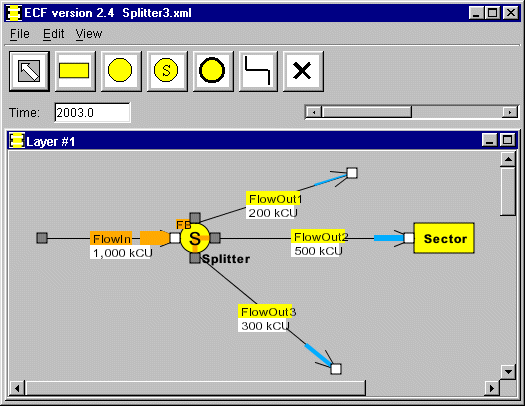
Figure 1. A splitter with one flow in and three flows out.
The properties of the splitter are set from the Splitter properties dialog. It is opened by right clicking on the splitter symbol.
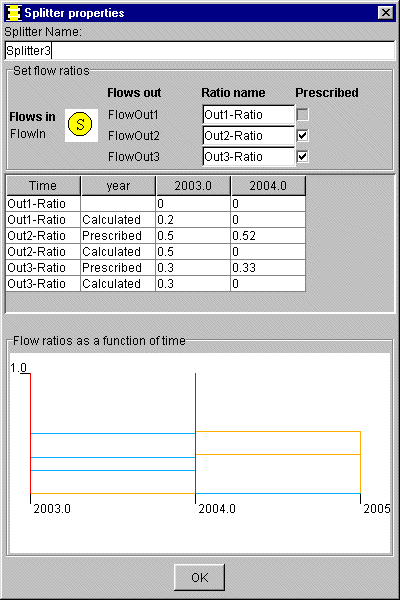 |
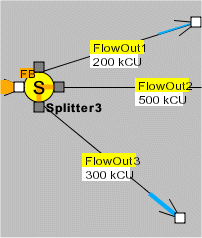 |
| Figure 2. The splitter properties dialog. Yellow curves are prescribed, blue curves are calculated. Blue curves may hide yellow curves. | Orange bars to flows FlowOut2 and FlowOut3 with specified flow ratios. |
Enter the name of the splitter in the top text field. The inflows and outflows are listed in the Set flow ratios frame (FlowIn, FlowOut1 ... in figure 2). Name the flow ratios as desired. Check the flow ratios in the Prescribed column (Out2-Ratio and Out3_Ratio in figure 2). One flow ratio has to be left unchecked with no ratio prescribed.
Enter the flow ratios in the Prescribed table rows. Double click in the table cell to allow for editing of the entire cell. Use the Tab or Return keys to confirm the setting. A yellow line appears in the diagram beneath.
The splitter symbol has two orange bars that indicate for which flows that flow ratios are specified. FlowIn = 1000 kCU. FlowOut2 = 0.5*FlowIn =500 kCU. FlowOut3 = 0.3*FlowIn =300 kCU. The remaining flow FlowOut1 is calculated from the flow balance: FlowOut1 + FlowOut2 + FlowOut3 = FlowIn ==> FlowOut1 =200 kCU.
Flow FlowOut1 in the example above is the only flow for which no ratio is specified. If it is disconnected or deleted, then the splitter will be over-specified (two ratio equations and one flow balance equation for the calculation of two flows, FlowOut2 and FlowOut3). The text Calculator Warning will be show in the main window.
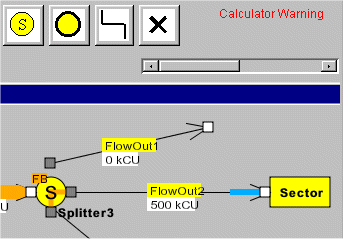 |
| Figure 3. FlowOut1 was disconnected. |
A look on the Calculator (menu View->Calculator...) shows that "Flow Balance of node ´Splitter3´ in layer ´Layer #1´ was not applied". The situation is cured by reconnecting flow FlowOut1 or relaxing one of the flow ratios.
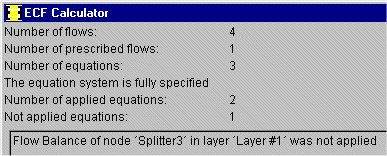 |
| Figure 4. Calculator diagnostic message. |
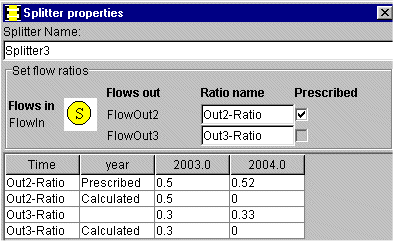 |
| Figure 5. FlowOut3 is relaxed. |
It may happen that the equation system can not be solved if a flow ratio is prescribed to be zero (0). Then specify a small value (e.g. 0.001) and you will get an approximate solution or prescribe a different ratio with a complementary value.
Back to home page, contents,
beginning
of chapter.
Next chapter Chapter 9.